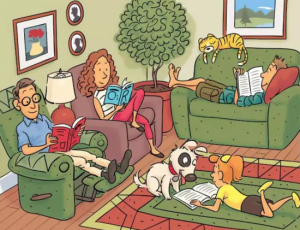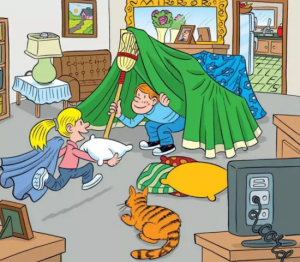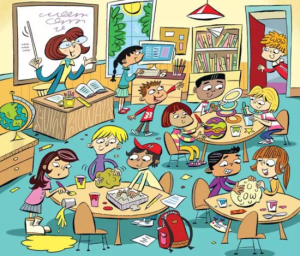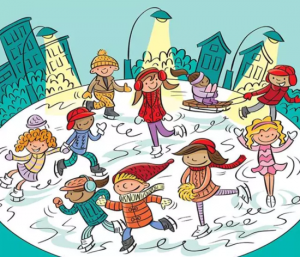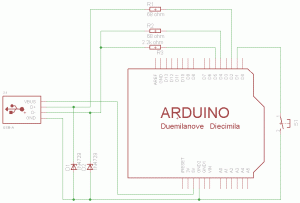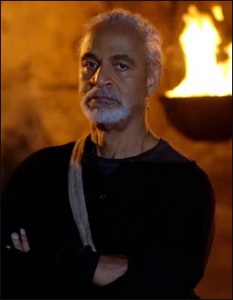
看宁静号的时候,有些情景比较有趣,牧师作为牧师,居然对枪、杀手等非常熟悉,尤其在中枪之后,被送到联盟要求救治被拒后,拿出身份卡,联盟立即就开始救助,并且给宁静号上所有人都治疗并释放了。这是有多高的地位的人才能享有的待遇。在豆瓣小组里面翻了一圈,貌似没有找到。google了一圈,总算找到一些蛛丝马迹。
google上推荐去看Serenity: The Shepherd’s Tale,这个漫画里面似乎有介绍,可惜要求美刀去买,而且不知道猴年马月才能到(猴年马月其实再过一个月就到了)。继续看看大家的评论,终于找到了。
Shepherd Book was abused as a boy, and lived on the street for a while. He wasn’t born under the name Shepherd Book, BTW. He joined up with the independence movement, and volunteered to be a spy on the Alliance. He was an officer until he led a brilliant defeat, after which he was discharged. He later lived in a monastery for a time, and became the preacher we all know:-)
|
TL;DR: Book’s official status within the Alliance (and therefore on his ident chip) was that of a retired Alliance commander. This would result in VIP treatment at most Alliance facilities. I’ll outline his entire known history in the spoiler tags below. Most of this is outlined in the comic “The Shepherd’s Tale“, which is essentially Book reflecting back on his life while dying at Haven. Early Life
Life as a Browncoat
Life in the Alliance
Retirement
Life at the Abbey
Life on Serenity
As for your specific question, his ident chip reflected his official status with the Alliance – a retired Captain or Commander. Especially in a medical situation like that, a status like that would require any Alliance officer to render immediate assistance. |
Henry Evans had a troubled childhood and was a criminal for a time before enlisting with the independence movement. As a member of The Independence he volunteered to spy on The Alliance. He killed a man named Derrial Book assumed his identity to enlisted in the Alliance Military. While still working as a spy for The Independence he quickly worked up the Alliance ranks to become a prominent officer. At a key point during the war he intentionally lost a major battle dealing a crushing blow to the alliance and leading to him being discharged. This loss was so crushing that the alliance made a point to wipe all record of it out. Meaning on paper shepherd Book is nothing but a retired prominent Alliance officer. After being discharged he “found god in a bowl of soup” while at a soup kitchen and decided to join an Abby. He eventually left and ended up boarding Serenity.
Source:http://scifi.stackexchange.com/questions/166/what-was-shepherd-books-past-in-firefly
Biography
To the crew of Serenity, Derrial Book’s past was a mystery. He indicated early on that he was a shepherd who had been living in theSouthdown Abbey and that he never married.[1] In truth, “Derrial” was not even the shepherd’s real name, but rather the name of a man he had killed.
Book, whose birth name was Henry Evans, lived as a young boy in dread of his highly abusive father. He would listen to music to take himself to a peaceful place in his mind, only to be beaten. He finally chose to leave home, but after ten years had merely established himself as a successful thief, adept at avoiding law enforcement. He was then recruited by the Independence Movement, a representative of which having been impressed at his excellent combat potential. In four years he honed his fighting skills, easily defeating heavily-armed federal agents singlehandedly. Evans was not known among his Independence peers to attend their meetings, but he showed up for one and there he volunteered to take part in a highly-sensitive mole operation. Since the Independence organizers had learned that the Alliancewas creating warships, they plotted to plant a long-term mole to rise through the ranks of the Alliance and subvert them at every turn. Henry’s left eye was extracted and replaced with a biorobotic camera and transmitter, which would provide excellent surveillance. To join the Alliance, he needed a new identity. So he lured an unsuspecting young man named Derrial Book into an alley, murdered him with a garrote, and took on this name permanently.
In four short years, he orchestrated a “meteoric” rise through the Alliance ranks and was selected for the officer corps from the law enforcement on Jiangyin. He utilized brutal beatings on captured Independence members—men and women alike—which impressed his superiors. After six years, he was an officer aboard the I.A.V. Cortez, where he directed the final movement of an Alliance operation to ambush Independence transports on a massive scale: six installations on different planets and at least one space-borne transport convoy were raided by Alliance forces at the same moment, but each was ambushed. It was the “single greatest disaster in Alliance history”. The most prominent loss was the destruction of the I.A.V. Alexander and the loss of all 4,000 souls aboard; elsewhere, about 300 soldiers were captured. Book was immediately discharged without trial and thrown into an escape vessel in disgrace.
He lived as a derelict for six years after until he experienced an epiphany about his place in the universe while staring into a bowl of chicken soup. He was suddenly seized with purpose, and joined the Southdown Abbeywhere he remained for a decade, until he finally chose to leave the abbey—on good terms and with encouragement—and become a missionary. He then joined the crew of Serenity.
Book frequently made references to Christian theology and consulted and quoted the Bible. But Book later expressed concern that he was being corrupted by living on Serenity and he left the ship[5] and moved to the planet Haven. There he was killed by an Alliance soldier sent to destroy Haven after Serenity managed to shake an Alliance assassin known only as “the Operative”. However, he was not a passive figure in the events leading up to his death; he defended Haven and shot down the A.V.-Sparrow that attacked the settlement.After taking down the ship, Mal told Book that he did the right thing, to which Book replied, “Coming from you, that means almost nothing.”
“I don’t care what you believe. Just believe it!”~ Book’s dying words to Mal
Source: http://firefly.wikia.com/wiki/Derrial_Book